We need to talk about... D365 CE to D365 BC Integration... Part 2
- Graeme Donnell

- Jan 23, 2023
- 2 min read
Next in my blog series on D365 CE to D365 BC Integration is a walkthrough of how we setup the initial Dataverse Connection between the two applications in question.
Integration with Business Central is done through the Dataverse Connection Setup and the D365 Sales Connection setup, which I covered in the first part of this series
Within this post, you will find the standard components and some initial settings that need to be in place before deploying this integration
Create the connection with Dataverse
To create a connection to integrate and synchronize data between Dynamics 365 CE and Dynamics 365 BC we as an initial step need to set up a connection to Dataverse.
Before you start make sure you have the below information ready with you:
The URL for the Dataverse environment that you want to connect to
The user’s name and password for an account with administrator permissions in Business Central and Dataverse.
The local currency for the company in Business Central must be the same as the base transaction currency in Dataverse.
From Assisted Setup under Connect with other systems group choose Set up a connection to Dataverse, as shown below.


This will start the Setup wizard, follow and provide the information asked on each page.
Click Next to Start configuring Dataverse & Business Central connection.

Here you can select your Dataverse Environment or can enter manually, above screen shows where you can find this URL from.

Sign in with an administrator user account and give consent to the application that will be used to connect to Dataverse.
Choose to Sign in with administrator user and once your credentials have been accepted the "The administrator is signed in" text will turn Green and Bold. The next section of the wizard deals with ownership and we must select either Team or a Person. For the purposes of this demo, we are selecting Person.

When utilising Person ownership, i.e. users own the records, not teams of users. It is necessary to run User Coupling at this stage of the installation.

Click on Couple Salespeople to Users and table of active users will appear, and from here we can "couple" dataverse users to their corresponding users in Business Central.

Once all required users are coupled, we can return to the wizard and click on Finish to complete the Setup.
Once the initial setup is complete you will be able to go to the Assisted Setup area and access the newly configured connection between CE and BC

The main areas we now need to familiarise ourselves with are,
Connection - This outlines the connection details, URL's username, passwords and additional settings of the dataverse connection.
Integration - Outlines the coupling of records, the users, the teams, the roles and integration table mappings
Synchronisation - Gives you insights and access to the synchronisation jobs running, and what if any failures have occurred.
This completes the initial Dataverse connection setup and associated settings that we can review.
I hope you all enjoyed this post on the D365 CE integration to D365BC. I will continue this series with some additional content specifically related to how the integrations worked in more detail and how they work with other aspects of the D365 CE Suite. Take Care, and Speak Soon!


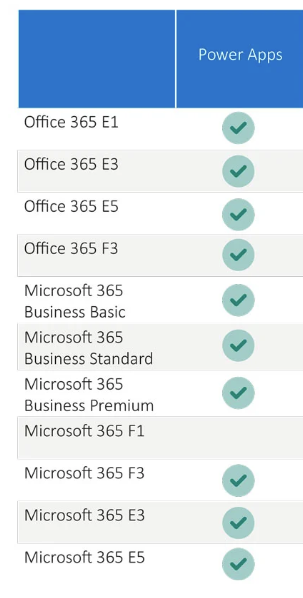

Comments