We need to talk about... Power Pages... ChatBots
- Graeme Donnell

- Feb 5, 2024
- 2 min read
Next in my blog series on Power Pages is a walkthrough of the features and functionality of the new embedded ChatBot functionality.
In today's blog post, I am talking through the relatively new ChatBot feature, which at the time of posting is still in Preview.
The functionality itself allows makers to create and publish a chatbot directly within the Power Pages design studio. To enable the functionality we open Design Studio, select our site and from the Setup navigation.
ChatBots within Power Pages
The ChatBot functionality is enabled as shown above. The options available are to "Create and test chatbot", but we can alos refine the data and make additional changes to the ChatBot once published.
The bot will then start publishing, note to be aware of is the fact this can take upwards of 2 hours to complete on test environments.
Test it out
Now we are ready to test. The bot is now ready to be used and the "Test the chatbot before you publish"
The testing function takes us to the power page site we are working on and has the ChatBot is published in the bottom right hand corner.
The bot will give some initial feedback based on prompts related to the site itself. I am using the Healthcare portal in this example so I provided prompts asking to book an appointment and the bot responded with the necessary steps.
Once we have completed the initial test we can revisit the ChatBot and make changes to the Tables, Columns, and then review before completing the setup and publishing back to the site.
Publish to Live
Once we are happy with the content and the changes we have made we can now publish the ChatBot to our live environment.
Analytics
Now that are ChatBot is live it also possible to test how well the bot itself is performing through the analytics sections of the configuration.
Hope you all enjoyed this post on the Power Pages. I will continue this series with some additional content specifically related to Power Pages and how they work with other aspects of the Power Platform. Take Care, Speak Soon!











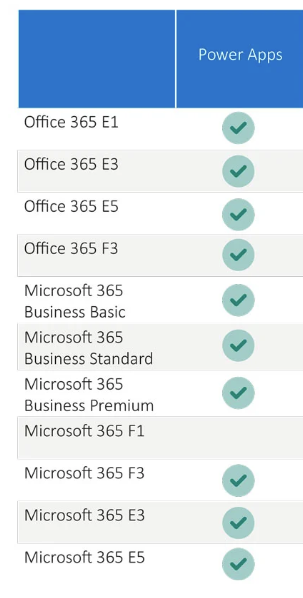
Comments