We need to talk about... Power Platform... Power Pages... Embedded Power BI
- Graeme Donnell

- Nov 7, 2022
- 2 min read
Next in my blog series on Power Pages is a walkthrough of another specific feature which I found very interesting when reviewing the product.
The overall power of Power Pages is in the ease of building a data-centric website and this couldn't be more visible than with the addition of ability to embed Power BI direct in your site.
To begin, let's head over to Power Pages site, https://make.powerpages.microsoft.com/ and select the site we wanted to add our Power BI report to.
Once in the editor, we can can select the "Power Bi" option from the component viewer, bearing in mind it best to add a section first in which we will house our report.

Once you try to add this component you may initially receive the following notification because there are some back end configurations we need to have in place.

The error message thankfully has a direct link to the Admin Center for our portal and from here we can select "Setup Power Bi Integration" and we will need to enable both of the following options.

Once enabled our error message will disappear and we now have the ability to configure the Power Bi component properly on our site.
There are a range of options available for selection here,
Access Type - options here relate to the visibility of the report, whether it is intended for internal or external access
Workspace - This is a pre configured workspace setup within our Power BI tenant
Type - Dashboard or Report are the options here
Dashboard - If we select "Dashboard" above, we then receive a list of Dashboards configured in our Power BI workspace
Tile - Rather than show the entire dashboard, we can choose to show only a certain tile from here

Once we have gone through the wizard and selected our workspace, type, dashboard and tile settings we are ready to save and publish our site.

For this blog post I have just created a section on the home page of my Portal, and from here you can see the published Power BI report now visible. At this stage there is no additional functionality in terms of drill down but if your Power BI report includes visual filters or sliders for example, it will allow you to interact with those elements and the dashboard will re-render the data.

Hope you all enjoyed this post on the Power Pages. The addition of embedded Power BI is a major feature improvement of data capture capabilities in Portals. I will continue this series with some additional content related explicitly to Power Pages. Take Care, and Speak Soon!


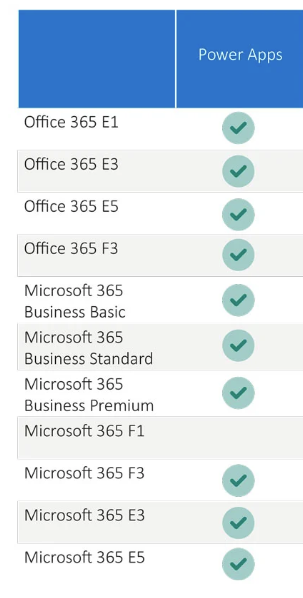

Comments