We need to talk about... Power Platform... Power Pages... Go Live Site CheckList
- Graeme Donnell

- Oct 20, 2022
- 2 min read
Updated: Oct 26, 2022
Next in my blog series on Power Pages is a walkthrough a specific feature which I found very interesting when reviewing the product. Go Live Site Checklist is a new component of Power Pages which essentially guide the user through the process of ensuring their site is ready for Go Live. Not all list items will be relevant to every site we design, but it is an intuitive way of ensuring certain things are checked of.
Site Checklist

Site Checker
The first item on the list is the Site Checker. This is a simple click to run option and it will go off and check a whole range of aspects of your site. You can see these listed down the right hand side of the page below.
This feature checks a number of things that won't be meaningful or even relevant to most citizen developers and designers but a few things that I have striped out are,

Portal connectivity - pass. This means the link to your Dynamics instance is working correctly and users shouldn't encounter any connectivity issues.

Number of web roles - pass. Again not something I would have been aware off in the past. The fewer web roles you have, the better portal performance you should have.

Allocation of Licenses

One of the simple items on the checklist is the Allocation of Licenses. A helpful reminder, but all this section gives you is a link out to the a microsoft docs page to guide a user on the selection of licenses.
Conversion to Production

If you have been using a trial to test or demonstrate your Portal, you will see this item on the list. If your portal is only in "Production" the item will be pre-checked for you.
Again, not a great deal of content within in this option. For trial Portals, it simply takes you out to the Power Platform Admin Center where you can convert your Portal from there.
Enable CDN

Enabling CDN (Content Delivery Network) on your portal site. Essentially when enabled, the content delivery network stores your site files in servers across multiple geographical locations and delivers the files from the server closest to your site visitors.
To enable CDN, click on the link to the Admin Hub above and it is simply the matter of checking the radio button on the right hand side.

WAF

To enable WAF this is completed within the same section as CDN. The Web Application Firewall gives an additional layer of security for your site and takes a few minutes to procure.


Custom Domains

Lastly and only if necessary you have the ability to connect a custom domain to your site. In most cases we will be developing a portal to link into our existing D365 back end, but in some instances we may need to connect to an existing domain for a company website, or personal site of some kind.
The checklist item, takes us out to the Admin Center again, from here we can connect the custom domain and fill out the required details on the right hand side.

Hope you all enjoyed this post on the Power Pages. The Go Live Site Checklist is an excellent feature and certainly fills a gap which exists in the PowerApps Portal Designer. I will continue this series with some additional content specifically related to Power Pages. Take Care, Speak Soon!


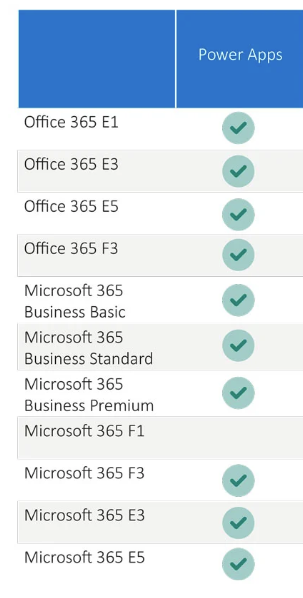

Comments