We need to talk about......D365 for Sales......Bulk Email to Leads
- Graeme Donnell

- May 13, 2022
- 2 min read
Next up in my blog series, is how to use the Bulk Email feature in the Sales Accelerator component of D365 Sales. This is a potentially a very useful feature for Sales Team to send the same email to more than 1 record at a time. The Bulk Email feature will minimize the time to send the mails. For now, you can select at most 10 records at a time to send the same email.
To use this feature you need to configure the Sales Accelerator and need to create the Sequences. In a previous blog post, I have shown how to configure the Sales Accelerator and create the Sequence.
Setup
Click on Sales Accelerator and then go to more options from the work item list as shown below:

After clicking on Bulk Email, the records from the worklist will be automatically grouped according to the sequence created.
For example, the New Lead Nurturing group has 3 leads and Introduction mail is the sub-group of it. You can select the records as shown below to send the introduction mail in a single go.

Once you click on Bulk Email, the Email Template will open with the selected lead records set in the Recipient List. You can click on ‘Send to all’ and the same email will be sent to the respective lead records.


Also, you can schedule the meeting from the email window itself. Once you click on the Schedule button the below pop-up will be displayed. Here, you need to select Date and Time as per your choice and click on Schedule.

You can also see the Sequence steps on a record form and the actions taken in the Timeline of the record.

Hope you all enjoyed this post on the Bulk Email Editor in D365 for Sales. Take Care, Speak Soon!



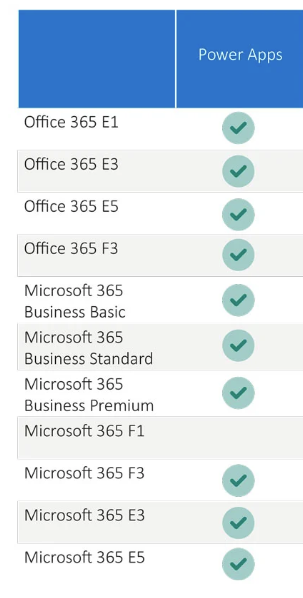
Comments