We need to talk about......D365 Sales Insights......Part 1!
- Graeme Donnell

- Oct 7, 2021
- 2 min read
Updated: Oct 8, 2021
This is the start of a series of blogs relating to the changing face of D365 for Sales, and in particular the release of major functionality around Sales Insights.
In this first post I am going to look at the Sales Accelerator and Sales Sequences
First point of order...............LICENSING! To avail of all the Sales Insights functionality you will need a Sales Enterprise license. However a number of standard features which I will cover in a later blog are available with Sales Professional licensing. For your reference these are, Relationship Assistant, Auto Capture and Email Engagement.
But once you are licensed, you will see the following new addition to your sitemap navigation....

And now back to the exciting stuff.
First on the list of features I want to talk about today is the Sales Accelerator!
This is a new brand function to the D365 Sales solution and it provides an area when Sales Managers can "accelerate" through their leads in a structured fashion.
To start, the Sales Accelerator needs a little configuration and this is completed within the Sales Insights settings shown above,

There are 4 key areas which you must configure for the Sales Accelerator
Team Access - This controls which Security Roles have access
Automate Lead and Opp Assignment - This allows to build rules and logic to automatically assign leads (optional)
Choose content and layout - Allows you to configure what data is shown on the Sales Accelerator list
Sales Sequences - Allows to build a set of activities that form a sequence of events once the Lead is created.
From the above list we will focus on the Sales Sequences element as it allows for further automation of your sales process

To start building a Sales Sequence we select Sequence from the navigation and select New, give it a name, description and align to an entity.

The designer is really intuitive and gives you a list of possible actions and tasks you want the Sales Team to complete.

In my example, I have built a very simple Task, Phone Call, Email style sequence and keyed in the details of each to give guidance on what needs completed at each stage.
Now that we have configured Sales Accelerator and built a Sales Sequence we can begin to add Leads to the sequence in order to test out the Accelerator. This is completed from via the Lead record itself, but of course can be automated on creation of the Lead.

If we now create a new lead and connect them to the Sales Sequence we just created, the activities are auto-populated in the timeline for me,

Now that we have configured the Sales Accelerator and connected some Leads to our Sales Sequence, we can test out the functionality available to us. The Sales Accelerator itself will appear as a new option on the sitemap and your connected Leads will be listed.

And what the Sales Accelerator allows users to do is, select any one of the options on screen. So they can mark complete to stay they have completed the first task in the Sales Sequence, they can Skip if they feel the Lead does need time spent on it yet, or they can snooze if they want to come back to it at a later date.
Hope you found this walk through of Sales Accelerator and Sales Sequences insightful, stay tuned for my next blog in the series!!!



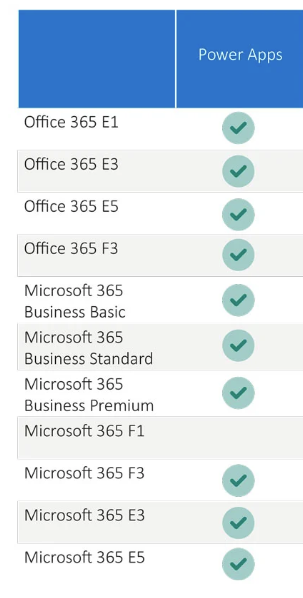
Comments