We need to talk about.........E-sign Functionality in D365
- Graeme Donnell

- Sep 27, 2021
- 2 min read
Updated: Oct 1, 2021
Continuing my research on e-signatures solution within D365 I have deployed and tested the Adobe E-Signature add-on to my D365Ni Sandbox environment and configured against the Quote entity.
First step in the process was to deploy the Adobe E-sign function from App Source. They are alternative approaches, such as signing up for a 30 day trial on the Abode E-Sign website, but the below App Source add-on was perfect for my POC, Business Apps – Microsoft AppSource
Once deployed you now receive a new section of entities and setup options within the sitemap of your instance.

Admin Settings is the first area we need to look at………..this is where a generated integration key needs to be entered in order to link the instance with your Adobe Sign profile. There are also some additional configurations you can set at this point,

Once the initial configuration and link to Adobe is configured, you must create a data mapping for each entity you wish to use the integration for. I have enabled the Quote entity on my particular instance

Upon completed of the Data Mapping, where you can also create custom data mapping between fields on the Quote Entity and the Template Agreement you are sending, you will now the following options appear in the ribbon on an active Quote record.

Once the user selects “Send Report for Signature” the system will pull a Quote template into the Agreement entity and allows for changes to be made to the recipients, the role of the recipient and the message they receive.

The email will be received with the Quote template attached and instructions on how to sign it.

A completed signature is then saved and captured and an update sent back into the system to say a signature has been received. Email notifications can be built of the back of this to notify users further. Alternatively the status of the Agreement entity could be built as a dashboard component.



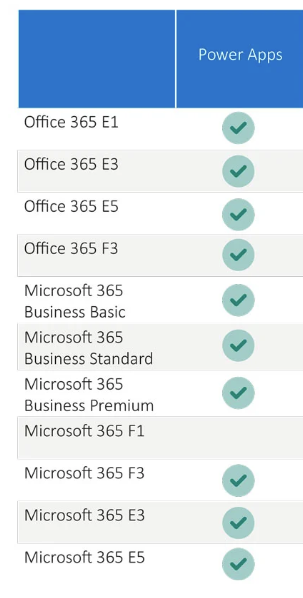

Comments