We need to talk about......Canvas Apps......Power Automate Panes
- Graeme Donnell

- Mar 30, 2022
- 2 min read
Today I am talking about a new feature released back in January of this year, and that feature is Power Automate Panes.
Model Driven Apps and Canvas Apps are currently flavour of the month and are starting to form some element of each D365 implementation I come across.
Model Driven Apps are essentially the traditional first party apps we are all accustomed too, but now we can develop fully bespoke Model Driven for a certain process. Canvas Apps in comparison are a low-code/no-code/ business application that can be designed easily from the ground up by dragging and dropping elements onto a blank canvas.
To then automate any process we deploy Power Automate for a range automation, from integrations with 3rd party tools or a simply email notification to users in our solution. In the following breakdown I show how we can combine the capabilities of both a Canvas app and Power Automate.
Firstly, we have to do some initial backend configuration to enable the functionality in the male.powerapps.com interface.
To do this, enable Power Automate pane by clicking on Settings from top menu. A window will open, in that select “Upcoming features” option from left navigation and then go to “Enable Power Automate pane” as shown below:

Once it is enabled the following message is displayed.

After the app is reopened, go to Action tab and then click on Power Automate. It will now open the Power Automate pane as shown below:

Using this new Power Automate pane we can easily create new flow and add existing flow to Canvas app and get overview of Power Automate.
To add Power Automate into Canvas app Click on “Add Flow”. Once we click on it then it will open the below window with list of Power Automate flows. Here, select the Power Automate flow that is to be added in Canvas app. If we wanted to create new flow then click on “Create new flow” button.

Also it will give overview of all Power Automate flows that was added to Canvas app. From here, we can easily navigate to the respective flows and edit it.

In this way, by using Power Automate pane we can easily and quickly perform action related to Power Automate.
Hope you all enjoyed this post on the Power Automate panes. Take Care, Speak Soon!


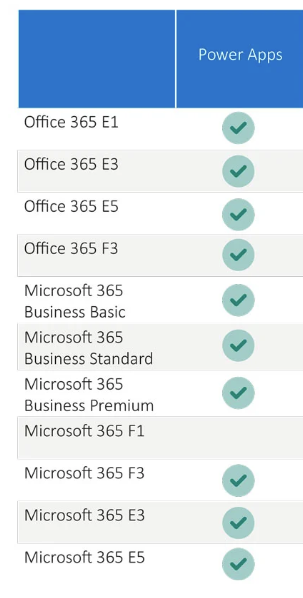

Comments