We need to talk about... D365 Customer Service... Enhanced Case Subgrids
- Graeme Donnell

- Jul 13, 2023
- 2 min read
Today I take a look at a feature which caught my eye a few months back, but never got the chance to formally test and implement.
What is it?
The modernized case grid enhances the experience of agents managing cases. The grid uses a new custom control called, Power Apps grid control that you can configure to be used by your case views.

Key features
Allow for inline editing meaning a user can double click on one of the columns to edit the content. Note that Next Sla, Last Interaction and Case Age are not editable columns are they are calculated fields.
UI enhancements on
Priority showing an icon next to the text,
Origin showing an icon next to the text,
Owner showing the profile picture of the owner if available.
Show additional information on the grid regarding the Next Sla, the Last Interaction activity on the case and the Case Age.
Renders the Status Reason choice color directly on the grid.
How does it compare
Below is a comparison of how the new Power Apps grid control compares to the Read Only grid control.

As you can see, Next Sla, Last Interaction and Case Age are tailored to use the Power Apps grid control and do not render properly on the Read Only grid control.

How to configure enhanced Case Views
To configure this option you will need to access the classic customisations area of your solution. You can can do this Settings, Customisations, or you live and breath the power apps builder interface you can still switch to classic from within the app maker experience.

Once in the classic customisations area, select your entity/table, i.e Case. On the case page select Controls from the tabbed menu and then select "Add Control"

Select the Power Apps Grid Control option from the list of available controls that appear

Once you have added there are a number of configuration options which need to be set, as well as additional configuration options are available including the ability to add custom icons.
For the full list of configuration options, please visit this resource... https://learn.microsoft.com/en-us/dynamics365/customer-service/enable-case-grids

Hope you all enjoyed this post on the new Enhanced Case Views. Take Care, Speak Soon!


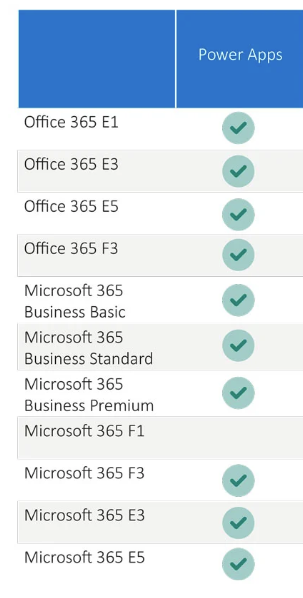

Comments