We need to talk about.....D365 Customer Voice.....Building and Sending Surveys
- Graeme Donnell

- Dec 10, 2021
- 3 min read
Today I wanted to talk a little about D365 Customer Voice.
Dynamics 365 Customer Voice is available to all users who have a Dynamics 365 enterprise license but can be purchased standalone as the product itself is licensed in bundles of 2000 Customer Voice responses per month.
Upon loading Customer Voice within your instance, you are greeted with a landing page. This will list all current projects and give you some basic analytics in terms of the surveys you currently have running. Of course, if this is your first time using the tool, this screen will be instead populated with some training content and video links on Customer Voice.

First on the list of actions is to create a new project, and a number of templates are provided out-of-the-box to help you with this.

Today we are going to build a simple Customer Service feedback survey, which will be automated once a case has been marked as resolved.

We can make basic changes to the branding, color scheme, logos, and background image to give a professional, personalized look and feel.

In addition to this, we have a range of question types to help build and structure our survey
Choice - pre-filled options which the user selects from.
Text - Text block users can type information into.
Rating - Icon-based question with pre-filled options to rate.
Date - Date control to select a certain date.
Ranking - pre-filled options that users can rank in order of preference.
Likert - pre-filled grid of options, with likeability ratings to gauge overall response.
Net Promoter Score - Standard 0-10 scoring question.

Within each question type, we have a standard set of functions and adjustments we can make
Add logic - this allows us to build simple and advanced logic, such as...if option A is selected, skip the next questions, or go to Section 4.
Multiple answers - available for choice questions, allowing users to select more than one option
Required - sets a required flag on the question, meaning the user cannot submit without an answer.

Once we have assembled our survey, structured our questions, and build in any logic we are ready to share the Survey with recipients.

The primary methods are automation via Power Automate OR manually sending to an email distribution list or uploaded list of contacts
In regards to Automation, we have a number of out-of-the-box templates to choose from and in today's example I am going to the "Lead has been qualified" template and tweaking it slightly to suit to case resolution requirement

Now I have made the changes to the Power Automate templates, we can publish the survey and it will trigger an action to email the case main contact once a case is resolved.

If the desired automation does not exist, you can of course simply send the survey manually to a set of contacts. You are able to customize the message which recipients are greeted with.

There are a number of additional options to share your survey

Link - This allows you to generate a link to share in an email or other messaging platform
QR Code - Generates a QR code for your survey, again to be used within messaging or available to scan on a device
Embed - Creates an embed script to allow the entire survey to be embedded in an application or website
Email and Automate - We have covered the above.

Once the survey has been completed and shared with recipients it is time to check out some of the analytics you have available within Customer Voice.
Above you will see we have visibility of the total invites, totals responses, total not responded, and so on. If we drill in further we can the actual scoring of questions across our survey as well.

You also have the ability to build custom scores and metrics into your survey.

Hope you all enjoyed this post on the Release Wave 2 plans for 2021 for D365 for Sales. I will continue this series with some additional content specifically related to Marketing and Customer Service. Take Care, Speak Soon!


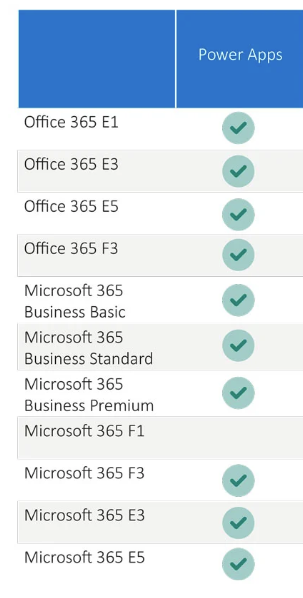

Comments