We need to talk about.... D365 Marketing.... Product Overview
- Graeme Donnell

- May 23, 2022
- 5 min read
Next in my blog series I am discussing some of the high level functionality you can avail off currently in D365 for Marketing.
Intro
Microsoft Dynamics 365 Marketing enables you to create a personalised customer experience throughout the entire buyer’s journey. Use configurable templates and tools to run multi-channel marketing campaigns to attract leads. Prioritise and track leads throughout their journey with automated workflows between marketing and sales, providing one source of information to deliver consistent results and close deals faster.
Licensing
Customers with a minimum of 10 x Dynamics 365 Qualifying Licences
Organisations licensed with a minimum of 10 qualifying Dynamics 365 licences receive entitlement to deploy the Marketing app at a reduced amount. Qualifying licensing includes Enterprise or Professional licence's, but Team Member licences are not counted.
This totals £565.60+VAT per month and includes capacities for:
Up to 10,000 marketing contacts
Up to 100,000 marketing interactions per month
Up to 1,000 SMS sends per month
Customers with fewer than 10 x Dynamics 365 Qualifying Licences
For new customers or existing Dynamics 365 sites with fewer than ten qualifying licences, the UK price for Dynamics 365 Marketing totals £1131.20+VAT per month.
This includes entitlement for up to 10,000 marketing contacts with additional capacity available at an incremental cost.
Setup
The deployment and setup of D365 Marketing couldn’t be simplier. Once you have configured a trial of produced the necessary necessary licenses you simply access https://admin.powerplatform.microsoft.com/ and select the appropriate environment for your deployment.

Once confirmed you will be asked to select your environment again and then start the deploy of the solution itself.

The deployment can take between 10 mins to an hour so be patience but deployment is complete you will now see the D365 Marketing app listed amongst your other D365 applications

Once loading the D365 Marketing application you are greeted by some initial content to help guide you through the application. For this particular blog post I am going to focus on the following elements
Segments
Customer Journeys
Emails
Forms
Pages
Segments
Segmentation of our customers is essential to a successful marketing campaign. Of course we can only segment customers based on the data we store within the solution itself. Below you will see the intuitive interface from which we can build our segments.
We can build it manually uses the entity relationships from the Contact records or fields within the contact record itself. For example, Contacts with an email address who are active or Contacts who were qualified from a warm lead.
What I am utilising in the below screenshot however, is the natural language processing function that exists within the segment builder. So I can base my filters on basic text entry, for example Contacts who live in London and contain an email address.

Once we have built our Segment we can choice to save as a template to be used as a baseline for additional templates created in the function. Each segment will take a maximum of 15 minutes to scrap the contact database and acquire all the contacts that meet our criteria.

Now that we have created our segments we can take them along a customer journey. The customer journey function allows us to create a set of automated steps designed to encourage contacts to engage with the content, whether that be a simple email blast or a more complex on boarding journey.
As with a lot of functions within D365 nowadays you can avail of the out-of-the-box templates that are available directly within the solution to get you started.

The Customer Journey then allows us to build a set of steps where contacts can engage with the content. In the above example, I have mapped out an event invite journey which begins with the Active Client Segment and it will initially wait for a few days before sending an Email Invite to the event. If contacts decide to click on the link and register for the event they will continue along the journey and receive extra information about the event itself. For any contacts who don’t engage or don’r don’t register for the event will receive a follow up email detailing what they have missed out on.
Marketing Emails
As part of the customer journey above we have the ability to build 3 different pieces of collateral
Marketing Emails
Marketing Forms
Marketing Pages
We will initially look at the Email Designer and from the screenshot below you can again see the availability of templates to base your design on. In most cases you will simply use these as a baseline to customise and tweak your design from.

Once we have designed our email, we can save as a template and we can also test the design on various screen and actually complete a test send directly to ourselves as part of the validation process.
Further to this we can build a couple of similar designs and carry out a standard A/B test. This means when we run the journey, 50% of the emails will get design A and 50% will get design B. Depending on the engagement rate of the contacts we can see which design was better received.

The primary components of an email are all available within D365 Marketing. We can build text blocks, import images and videos, design buttons, and dividers. All the imagery we use can be uploaded and stored directly within the solution, in a centralised repository.

Marketing Forms
Moving through our Event Invite customer journey we now may wish to present contacts who have engaged with a ”Contact Us” or a “Registration” form.
Again we are presented with templates to avail from and the form designer is the same intuitive point and click designer we witnessed above in the Email Designer.

Below is a screenshot of the form designer which allows for the creation of simplistic data entry forms which can be written back to the entities within the Common Data Model. In the below example I have configured the form to create an event registration record agains the D365Ni Event.

Marketing Pages
To further support my Event Customer Journey in this scenario I also want to build a marketing page to present additional about the Event itself. Alternatively I could use the page to actually host the registration from we have designed above.
Like the other areas we have already covered, we again are presented with templates to begin out work from. Within the page designer we can then start to build out section, incorporate fixed headers and footers to match our website brand and embedded additional elements, such as images, video, forms, and links to other area of the our website.

Below is an example of a basic Marketing page in the designer with logo and the above mentioned Marketing Form. From this area we can directly integrate with an existing website to physically publish the page or we can actually design an entirely new website in the solution and host our pages from there.

Overall D365 Marketing is an enterprise level Marketing but fundamentally it provides an excellent addition to any existing D365 deployments, although it can be deployed stand-alone as well. Plugging the D365 Marketing solution into an existing Sales or Customer Service deployment means we can leverage all that rich customer data to drive the creation of segments so we have targeted customer lists to work with.
The segmentation is then supported by Customer Journeys and the ability to build strong and engaging content with the email, form and webpage design components. Centralisation of our marketing collateral is also a huge plus in order to build that ricj rich
Hope you all enjoyed this post on the D365 for Marketing overview I will continue this series with some additional content specifically relating to feature and functions within D365 Marketing. Take Care, Speak Soon!



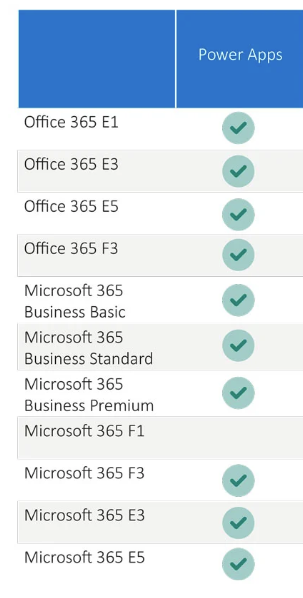
Comments