We need to talk about....D365.... Power Virtual Agents.
- Graeme Donnell

- Jan 27, 2022
- 2 min read
Updated: Jan 28, 2022
Welcome to latest blog post on creating a new D365 Power Virtual Agents.
I looked at Power Virtual Agents back in August of 2021, for a POC with a client and then decided to build one for an internal onboarding tool.
The purpose of this blog is therefore to showcase how easy it is build and integrate a Power Virtual for a number of specific operations and use cases.
Power Virtual Agent
First off all browse to, https://powervirtualagents.microsoft.com/ and assuming you have set up a trial or are licensed for Power Virtual Agent, you will be greeted by a similar page to the below.

Firstly we need to configure Topics which will act as trigger phrases to automate responses and dictate the customer journey we map out when engaging with a user. These work best as short, one to three word statements that we think customers or users will key in.
Obviously each scenario is dictated by the services, products or type of virtual agent you are trying to build.

Once we have created our Topics, we can also include entities. In relation to Virtual Agents, entities are placeholders or variables that we can use through the customer journey experience.

In my scenario I am creating an entity to present the user with options for their budget. We can then write the selected option back into a record in D365, if we wish.

Now that the Topics, Entities have been established the customer journey is developed using the Authoring Canvas. This is an intuitive visual designer where each steps can be defined, related logic added and branches created to accommodate different pathways through the journey.

The options available to design and build the customer journey are referenced below,
Ask a Question - Prompt to the user to help guide the reminder of the journey, i.e. "Which D365 CE product would you like more information on"
Call an Action - Allows use of Power Automate to trigger actions, retrieve data, automate response.
Show a Message - Prompt to the user with information, i.e. "you select D365 Sales, click on the link to access information"
Redirect to another Topic - Allows for the user to be redirected to any number of related or pre created topics already within the Virtual Agent.

Now that the customer journey has been compiled and tested, it must be published. The integrations built into Power Virtual Agents, are displayed below,

The two most commonly used will be Custom Website and Microsoft Teams integrations. Both integrations are compiled and very simplistic to deploy.
For a custom website, a section of embeddable code is generated, which then must be added to the correct page on your website.

For Microsoft Teams Integration it is possible to create a link directly to your instance of Teams, and the bot will appear in the navigation window.


Of course with Power Virtual Agent you can avail of a number of key analytics which are built into the tool itself. Metrics on engagement rate, transfer rate, avg hold time, avg handle time, all give key insights into the functional reach and success of your Virtual Agent.

Thank you again for reading my blog, look out for my up and coming series on Power Apps Portal, take care, speak soon!


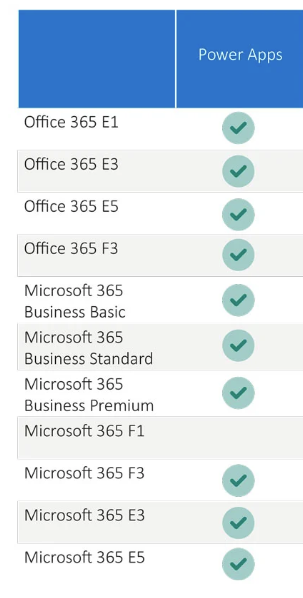

Comments