We need to talk about... Power Platform Release Wave 1 2023... Power Apps
- Graeme Donnell

- Apr 11, 2023
- 3 min read
Updated: Apr 18, 2023
Next, in my blog series, I finally visit all of the new features and functionality that we can expect to see in Release Wave 1 of 2023 for Dynamics 365 and the Power Platform. Today I will be discussing the updates within Power Apps.
New features coming to Power Apps focus primarily on sales automation and sales engagement so a lot of the features below specifically to functionality that increases methods for engagement or further automates areas of the sales process.
The Dynamics 365 Release Wave 1 for 2023 outlines all the new features that will be released between March 2023 through August 2023. You can either browse the release plan online or download the document as a PDF file. The PDF file also includes information about Power Apps, Power Automate, Power BI, Power Pages, Power Virtual Agents, Microsoft Dataverse, Microsoft Power Platform governance and administration, and data integration.
The Microsoft Power Platform features coming in the 2023 release wave 1 have been summarized in a separate release plan as well as a downloadable PDF
Look up records quickly
The new look Advanced Find has been available since release wave 2 of 2022, but now we have an additional feature allowing for more extra options when filtering records on grid pages. This new advanced lookup option is accessible in the Edit Filters pane and once enabled, has the ability to search for specific records and view more fields per record.


New look for model-driven apps
The new look, fluid design-based elements are now available, including new controls, layouts, fonts, colours and more. An updated grid experience will also supports infinite scroll and inline editing.

Receive real-time notifications
In-app notifications and push notifications aren’t new, but in this release wave, Microsoft says these will become real-time. This also applies to external notifications received in third-party apps such as WhatsApp and live chat.

See colleagues viewing the same records as you

This feature allows users to see which colleagues are viewing the same records as them. This makes it easy to collaborate and work with others to accomplish business goals.
View offline sync icon in the navigation bar
The offline sync icon is now always visible in the mobile navigation bar. The icon provides contextual information, such as if the app is connected, if data is currently refreshing, whether there are pending user updates that haven't synchronized yet.
The offline sync icon is now visible in the main navigation on iOS and Android devices. The icon has several badges that represent sync states:
Connected
Not connected
Syncing data
Pending changes
Error
Warning
The sync status page has also been improved to provide more details. These details help users take effective actions in regards to the status of the data available on their devices.
Improved UX for sharing records
Record owners can now share a record more easily using the Share > Email link option by modifying the link settings to select Specific people. When you share the link to the record with someone, the recipient is given read-only access to the record.
Only users with Share privilege on the record will have the option to select the Specific people option when emailing links. Users with no share privilege will have this option disabled and won't be able to select it.
Access can be revoked by selecting Share > Manage access, which allows you to remove access for the user.

Power BI quick reports in Power Apps
The capability to enable Power BI quick report visualization on a table is available on all grid pages. All apps have this capability enabled by default, with the app setting still available for makers to disable per app.
With the Visualize this view option on all grid pages, you can:
Create a Power BI quick report, starting from a view with just a one button-click. The Power BI service generates visuals and a layout intelligently based on the underlying data.
Make any necessary modifications to visuals, filters, or columns (or any combination of all three) using the display name of the columns on the quick report.
Save the Power BI report to a workspace of your choice, so you can access it anytime and customize it for your needs.

Hope you all enjoyed this post on the Power Pages. I will continue this series with some additional content specifically related to Power Pages and how they work with other aspects of the Power Platform. Take Care, Speak Soon!


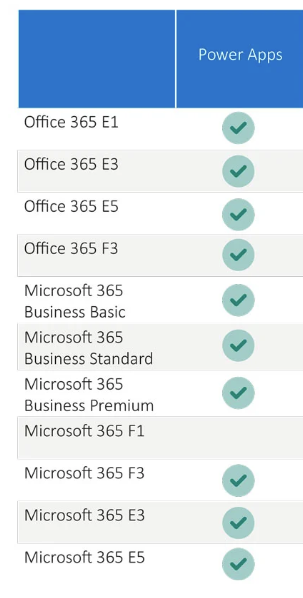

Comments