We need to talk about......D365 Sales Insights......Part 2!
- Graeme Donnell

- Oct 8, 2021
- 2 min read
Continuing my series of blogs relating to the changing face of D365 for Sales, and in particular the release of major functionality around Sales Insights.
In this second post, I am going to look at the Insights Cards and card ranking
Reminder from the first blog on...............LICENSING! To avail of all the Sales Insights functionality, you will need a Sales Enterprise license. However, a number of standard features which I will cover in a later blog are available with Sales Professional licensing. For your reference, these are Relationship Assistant, Auto Capture, and Email Engagement.
And now back to the exciting stuff.
As mentioned we are going to talk about Insights Cards, what they are and how you can use them in your D365 for Sales deployments
This is another new brand feature to the D365 Sales solution and it provides an area when Sales Managers can be alerted to specific deadlines, activities, or general data in relation to the data they are currently managing.
There is no initial configuration of Insights Cards as such, but it has an admin area within the Sales Insights settings which can be found on your sitemap navigation.

Like most in D365, you will receive a number of prebuilt components and examples insights cards that you can either use out-of-the-box or tweak slightly to suit your use case. Of course, you also have the option of building one from scratch.
Below are some of the example templates you can work with and as you can see we also start to leverage Power Automate functionality in a lot of these templates, allowing us to built real detailed insights cards with associated logic and business rules built-in.

To customise an existing template you simply open it, make your changes using the intuitive designer (anyone comfortable with Power Automate already, will feel right at home).
But if you want to from scratch it is best to sketch out your intentions first and apply them to the designer.


When building from scratch, you want to start with a trigger action or a recurrence schedule, as shown above, this will around the insight cards to be as close to real-time as possible.
The particular card I am building for this blog post, recurring every day and checks for any tasks that have been scheduled and then presents an insight card should be a task be due

If I now go back into any record in D365 and generate a task, set a due of today and refresh the record,

I now have a new Insight Card telling me of the task itself. This will also appear on any dashboards where I have published the Assistant component.

Thanks for reading..............hopefully you enjoyed this blog post on my ongoing series of D365 Sales Insights functionality..............stay tuned!!


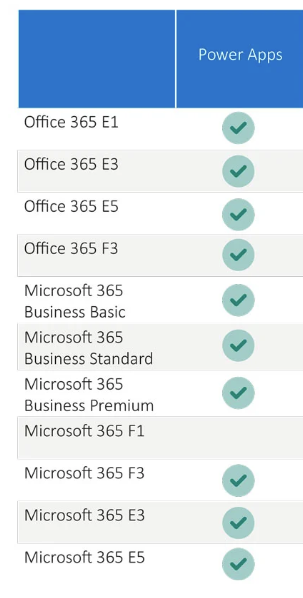

Comments