We need to talk about......D365 Sales.....New Lead Duplicate Detection
- Graeme Donnell

- Apr 4, 2022
- 3 min read
Next in my blog series, I am talking about another D365 Sales feature that arose during a client conversation last week. That feature is the new Lead Duplicate Detection component of D365 Sales.
To enable this feature we first need to navigate to the "App Settings" area of our Sales Hub applications.

At this point, it is probably worthwhile mentioning that this component is not replacing the existing duplicate detection settings and rules within any D365 first-party app.
However, one of the main differences between the traditional Duplicate Detection feature and this new preview feature is that the preview feature will only look for duplicate leads, for now.
Another small prerequisite for this functionality to work is the enablement of DataVerse search for your environment.

User Experience
The user experience differs slightly in that this new Duplicate Detection component will not initiate a warning message upon data entry, you will still need traditional duplication detection rules in place to handle this. The preview feature works a little differently as it uses an AI model which has rules based on a combination of fuzzy logic and match codes. An example of how fuzzy logic can flag a lead as a duplicate is when leads have a similar name and the same company name, or when they have a similar name and the same email domain.
The same email address: Leads are shown as duplicates when they have the same email address, regardless of data in other fields.
The same phone number: Leads are shown as duplicates when they have the same phone number, regardless of data in other fields.
Similar lead name and company name: If leads have a similar name and company they are shown as duplicates. The AI Model can identify duplicate leads even when the name and company name sounds similar. For example, there is a lead in the system with the name Graeme Donnell and another lead with the name Graeme Donnelly. These will be flagged as duplicates because even though the spelling of the names is different, they sound similar.
Similar lead name and email domain: If leads have a similar name and company they are shown as duplicates. The AI Model can identify duplicate leads even when the name sounds similar.
For example, there is a lead in the system with the name Graeme Donnell with the email address graemed@outlook.com and another lead is entered for Graeme Donnelly with the email address graemedo@outlook.com. These will be flagged as duplicates because even though the spelling of the names is different, they sound similar and the domain of the email address is the same.
In-App Experience
When users select a lead from any view in the Sales Hub and the lead has duplicates associated with it, the user will see the ‘View duplicates’ button appear on the command bar, as shown in the image below.
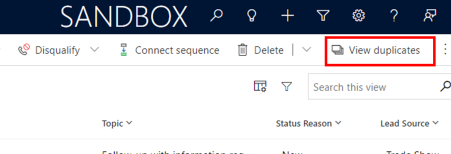
It is worth highlighting at this stage that if no duplicates exist or are found by the system, the button will not be visible. Similar behaviour happens when a lead record is opened. If the lead has duplicates flagged for it, a warning message shows on the toolbar with a button allowing the user to view any possible duplicates for the lead.
Clicking the view duplicates from the view and clicking ‘View possible duplicates’ from the lead form takes the user to a screen where the duplicate record(s) are listed. It shows the currently selected lead on the left side of the screen and the duplicated lead(s) on the right.

There can only be a total of 3 leads on this screen, if there are more than 2 duplicates you’ll need to click the arrow to move to the next page in order to view the other duplicates.
When the current lead is selected on this screen, the user has the option to delete the record by clicking the delete button. When any of the duplicates are selected, the user also has the option to ‘Detach’ the duplicate from the current lead.
Detaching a record means it will no longer be flagged as a duplicate for the current lead record. If the lead is flagged as a duplicate for another lead record, you’ll have to perform the same step to remove the duplicate flag for that lead.
Hope you all enjoyed this post on the new Lead Duplicate Detection component for D365 Sales. Take Care, Speak Soon!


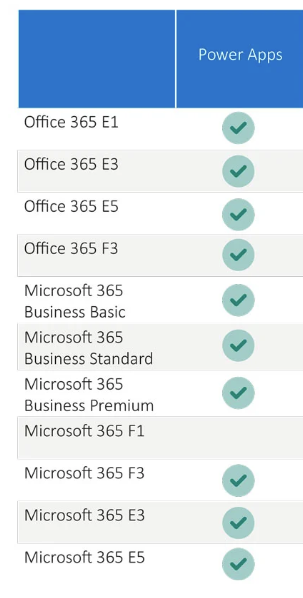

Comments