We need to talk about... D365 Sales... Sales Accelerator Reporting
- Graeme Donnell

- Nov 14, 2022
- 2 min read
Next in my blog series, I am talking about the Sales Accelerator and a new feature which provides both reporting and analytics driven by some of the features contained within the Sales Accelerator itself.
Setup
The Sales Accelerator in Dynamics 365 Sales provides a new intuitive way of accelerating through the sales process by making use of Lead Assignment rules, Sales Sequencing of activities and identification of key business deals through Lead and Opportunity scoring. Using this feature, the sales team can prioritize customer lists and create worklists that help in making every communication successful.
During the build of a recent customer demo, I noticed a new feature titled Sales Accelerator Reporting. Upon investigation and as the name suggests, these features provide real-time analytics based on data and predictive information that can help the sales manager accelerate the sales performance of the team. It leverages reporting capability to filter the data based on specific time periods (Weekly, Monthly Yearly), entity type, sequence name, sequence owner, seller, and territory.
Now, let’s start with the actual demonstration of each feature and to do this we first need to enable the generic Sales Accelerator configuration.
You can follow the simple steps given below to configure this feature. Navigate to Sales Insights settings, Sales accelerator, Sales acceleration reporting (preview)” option available. Select the radio button below to enable the feature.

While enabling, you will see with below pop-up, click on the “Enable” button to proceed:

During my testing, it did take around 30 minutes for the configuration to complete and for it to allow me back into the Sales Hub application but after this period “Sales Analytics” started appearing under the Sales area of the Sales Hub.
Now that this phase of the configuration is complete you can navigate to Sales, Sales Analytics, and Sales Acceleration Reports where you will see the Sequence Reporting area.

KPI data that is displayed on the “Sequence Reporting” page shows KPI calculating factors like “Lead conversion rate”, “Avg. Time (in days) for lead conversion”, “Avg. Time (in days) for sequence completion”, “Opportunity-to-win ratio”, “Avg. time (in days) for opportunity conversation” etc.
Lead conversion rate: If you have a sequence present for the lead entity and any of the connected leads are converted into opportunity then it gets tracked here. In simple terms, it represents the success rate in percentage of how many leads are qualified that belong to the “Lead” sequence.
You need to have valid data already present in the organization for values to appear in each KPI while reporting. For e.g. if you want the value to appear in the “Lead conversion rate” KPI then leads that are connected to the sequence must be qualified and converted to an opportunity.

Metric Chart:

As illustrated above, while setting up the Sales Accelerator in the organization sales managers can use this reporting feature. And with the help of the KPI and Metric chart displayed in the report, they can identify areas of improvement and help the sales team to be more productive.
I hope you all enjoyed this post on the D365 Sales Accelerator Reporting. Take Care, and Speak Soon!


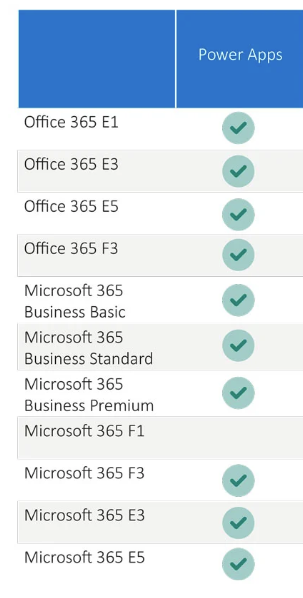

Comments