We need to talk about... Dynamics 365 Sales... Smart Org Charts
- Graeme Donnell

- Jun 27, 2023
- 2 min read
Today I am talking about a new an existing feature which has gotten a bit of facelift this week. Org Charts have been around in Dynamics 365 Sales for a while now and essentially it allows us to show a very basic render of the organisational structure of an Account record as an org chart.
The new Smart Org Chart feature however completely revamps the old org chart functionality. Not only is it much simpler to build org charts, but there will be a lot more information visible to the users, regarding the organisational contacts.
Enable smart org charts
At the moment this is still a public preview feature, but you can enable it easily by accessing the ‘Sales Hub’ app and navigating to the ‘App Settings’ area. You will see an option for ‘Org charts’ on the sitemap. This will bring you to a window as shown below.

Click the radio button from No to Yes and after a few moments the setting will be updated and ready to use.
Using the smart org chart

To start using the org chart for an account, the user selects the "Open Org Chart" option from the ribbon.

As shown we now have a more detailed rendering of the organisation chart along with the ability to edit as well as list of the contacts which compromise the chart itself.
To explain the detail in this chart "Graeme Donnell 2" is the primary contact of Incremental Group, which the other "Graeme" just standard contacts linked to the account record.
You can however build your org chart using a combination of relationships, tags, contacts types to build a fuller and more accurate picture of the organisation as shown in this image from the Microsoft Learn site

Tags
A new feature to the org chart functions is the ability to tag a contact card in the org chart. This functionality allows users to add a tag to contacts, which allows them to indicate key players and decision makers at the organization. Current out of the box tags are,
Decision Maker
Influencer
Blocker
Unknown

View and add notes and contact details
Another feature is the ability to add and/or view any notes associated with contacts. Users have access to the ‘notes’ icon on the contact card. When clicking on the note icon, limited information loads in a side pane on the right side of the screen.

In terms of user access all users who want access to the new smart org chart feature will need to have create, write, read and delete access on an organization level, to the custom table called ‘Microsoft Orgchart node entity’.
Hope you all enjoyed this post on the new Smart Org Charts. Take Care, Speak Soon!


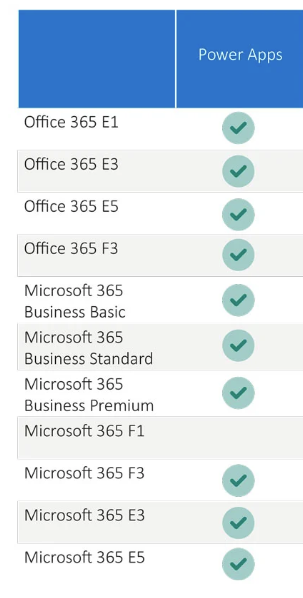

Wow. I was not aware of that enhanced org chart in dynamics at all. Me and my sales team were looking for something a bit smarter than the existing primitive version. Thank you so much for pointing that out. It will be on our Dynamics Admin's inbox today 😎 best regards - Georg from portatour.com