We need to talk about... Power Platform... Managed Environments
- Graeme Donnell

- Aug 3, 2022
- 2 min read
Next in my blog series on I am highlighting the key functional aspects of the latest pillar added to the Microsoft Power Platform, titled Managed Environments.

In layman terms, Managed Environments are a new set of capabilities that allows administrators to manage their Power Platform at scale with more control, less effort, and more insights. Administrators can use Managed Environments with any type of environment.
There are three primary elements of Managed Environments:
Weekly digests - Analytics about your top apps and flows, your most active builders/makers, and inactive resources you can safely clean up are collected for visibility to admin and if desired, delivered to your mailbox once a week.
Sharing limits - In managed environments, admins can limit how makers can share canvas apps and within Sharing limits there are two primary sharing controls.
Exclude sharing with security groups - Makers are not allowed to share canvas apps with any security group. Admins may share with a limit on who an app can be shared with.
Limit total individuals who can be shared to - Makers aren't allowed to share canvas apps with more people than specified.
Data policies - Admins can easily identify all the data policies that are applied to an environment. These data policies define the connectors that data can be shared with. They also make sure that data is managed in a uniform manner across your organization.
License considerations
Managed Environments add considerable functionality to your existing Power Platform landscape and they can be licensed using any of the Power Platform licensing options (per user, per app or flow, or pay-as-you-go) or Dynamics 365 licenses that give premium usage rights.
The key differences between Standard Environments and Managed Environments are as follows,
Standard environments:
No Managed Environments features are available.
Apps and flows can be either premium or non-premium.
Users with either qualifying or non-qualifying licenses can run apps and flows.
Managed environments:
All Managed Environments features are available.
All apps and flows become premium.
Users must have a qualifying license to run apps and flows.
Enable Managed Environments
To enable Managed Environments within your own tenants simply access the Power Platform admin center and in the left panel, select Environments.
From here select the check mark to the left of an environment that you are an administrator for and from the command bar, select Enable Managed Environments. If the environment is already managed, select Edit Managed Environments.
Configure the settings as shown below, and then select Enable.

Hope you all enjoyed this post on the latest pillar of the Power Platform, Managed Environments. Take Care, Speak Soon!



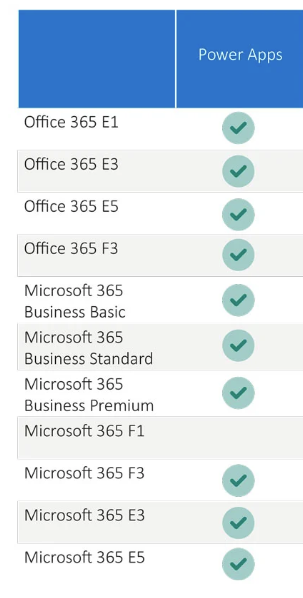
Comments