We need to talk about... Power Platform... Power Pages
- Graeme Donnell

- Oct 17, 2022
- 4 min read
Next in my blog series on Power Pages is a walkthrough of the features and functionality of the application.
Design Studio
Power Pages introduces the Design Studio as the re-imagined interface for the design and development of your Portal site. As a maker, you can use the Pages, Styling, Data, and Setup workspaces to customize many aspects of your website within a single interface.
Power Pages Home provides a single view of all your websites in an environment and allows you to create additional sites using the available templates.

Pages Workspace
Within the Pages workspace, designers have greater flexibility to design layouts and add components such as images, Power BI reports, tables and forms. We can also rearrange our pages and remove any unwanted pages.
The user interface and level of functionality here is almost identical to what we could traditionally do in Power Apps Portals.

Within the page designer we now have access to a slightly more intuitive component builder and we can still add the same element to the page, such as header, body and footer. But within each of these sections we have the ability to add text, spacers, iFrames, buttons, images, video (link or embedded). These are all relatively standard components and all things we could already do within PowerApps Portals.
In addition to this we can now embed Power BI visuals, build forms, create multi step forms and add lists of records. In order for some of these elements to work fully you must enable them in the Portal Admin Center.

So, for example once I enabled Power BI visualisation and the embedded service I can now pull into Power BI visuals to a page on my portal.

Power BI rendered on the page as a an embedded report. This can be published directly to the web for all public consumption, or made available to just internal registered users, or a hybrid of the two, i.e. public registered users of your site.

Styling

Using the Styling workspace, we have greater control over the visual appearance. The ability to modify each portal's look and feel is done via point and click configuration. This allow users to configure and publish business websites that are consistent with corporate branding, and potentially less need to create custom CSS.
Data

Within the Data section designers have the ability to use Power Pages to work with data and use existing views of data records in a grid or list. Makers can then use a form to add, update, and view each record.
Power Pages sites are unique, but they have components that use these model-driven app views and forms as a foundation to build interactive, data-driven webpages.
In data workspace, a maker can use pre-existing or new Dataverse model-driven app views to build list components and pre-existing or new Dataverse model-driven app forms to create basic or multistep form components on pages.
Setup

The Setup section as the name suggest allows us to make some very basic configuration changes. The majority of options are simply surfaced here and once clicked on the user is taken to another section of the Power Platform Admin Center or associated Portal Management apps within Dynamics 365
Site Details - Basic details of the Portal, such as, type, language, URL and application ID.
Go Live Checklist - a structured list of tasks and actions that can be completed prior to publishing your website live on its domain
Identity Providers - Ability to integrate and deploy additional identity providers for login purposes.
Table Permissions - Ability to create and manage table permissions for entities we which to surface on the site itself.
Site Visibility - Allows users to make their site public or private, and in the case of a purely internal portal, the ability to gain/deny access to certain users.
PWA - Configure your Portal as a PWA (Progressive Web Application)

Templates
The Power Pages designer includes templates for fully developed websites with demo data to kick start our portal projects.
In the initial Power Pages release, the design studio includes starter templates to support scheduling, registrations, application submissions and progress tracking scenarios.

Initially only 5 templates were released as part of the beta program but now that the tool has reached general availability, a whole raft of new portal templates are currently available.
The hope is that will expand over the coming weeks and months, covering additional scenarios that will enable us deploy new sites and web apps quickly.

Learning Hub
Power Pages has a dedicated home page featuring an integrated Learning Hub. Explore videos, documents and other resources that make creating the website you want easier.

Additional Commands

Within the main menu we also have default links out to Power Automate as well as the Portal Management app within our Dynamics 365 instance. There are purely links to other applications that you may need access to in order to complete the build of your website.
Hope you all enjoyed this post on the Power Pages. I will continue this series with some additional content specifically related to Power Pages and how they work with other aspects of the Power Platform. Take Care, Speak Soon!


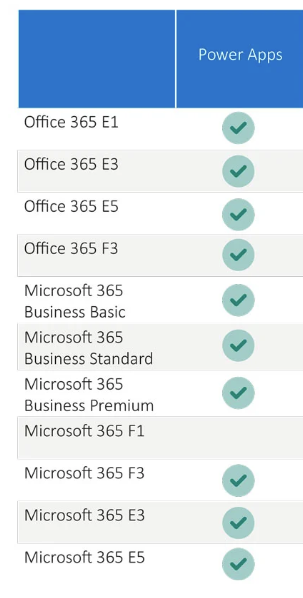

Comments